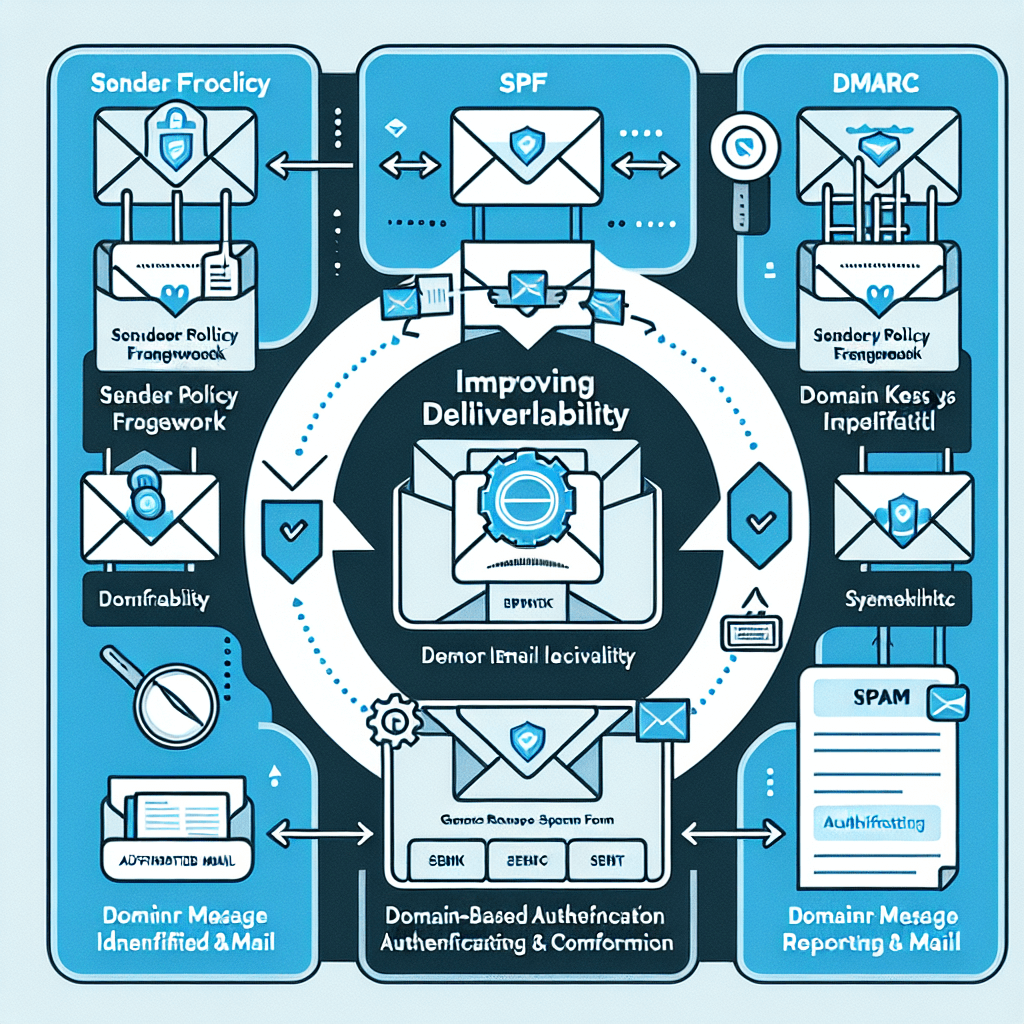Improving email deliverability is crucial for ensuring that your communications reach the inbox and not the spam folder. Setting up email authentication methods like SPF, DKIM, and DMARC can significantly help in this regard by verifying that the emails sent from your domain are legitimate and haven’t been tampered with. Here’s a brief overview of each and how to set them up:
1. SPF (Sender Policy Framework)
SPF helps to prevent email spoofing by specifying which mail servers are authorized to send emails on behalf of your domain.
- How to Set Up:
- Create a TXT record in your domain’s DNS settings.
- The value of this TXT record should specify the mail servers authorized to send emails from your domain. For example:
v=spf1 include:_spf.google.com ~all(assuming you’re using Google Workspace to send emails).
2. DKIM (DomainKeys Identified Mail)
DKIM adds a digital signature to each email, allowing the recipient server to verify that the email was indeed sent from your domain and hasn’t been altered.
- How to Set Up:
- Generate a DKIM key pair (public and private). Your email service provider usually offers an option to do this.
- Add the public key as a TXT record in your domain’s DNS settings. The specific format and name of the record will depend on your email service provider.
- Configure your email server or service to sign outgoing emails with the private key.
3. DMARC (Domain-based Message Authentication, Reporting, and Conformance)
DMARC uses SPF and DKIM to determine the authenticity of an email message. It tells email receivers what to do if an email fails the SPF and DKIM checks and provides a way for you to get feedback on emails sent from your domain.
- How to Set Up:
- Create a DMARC policy as a TXT record in your domain’s DNS settings. An example of a DMARC policy is:
v=DMARC1; p=none; rua=mailto:dmarc-reports@yourdomain.com - The
p=nonepart of the policy tells email receivers to take no specific action on emails that fail DMARC checks. It’s recommended to start withp=noneto monitor the effects before moving to stricter policies likep=quarantineorp=reject. - The
rua=mailto:part specifies where aggregate reports of DMARC failures should be sent, allowing you to monitor and adjust your email sending practices.
- Create a DMARC policy as a TXT record in your domain’s DNS settings. An example of a DMARC policy is:
Additional Tips
- Test Your Setup: After setting up SPF, DKIM, and DMARC, use tools like Mail-Tester, MXToolbox, or Google Admin Toolbox to check your setup and ensure everything is configured correctly.
- Monitor and Adjust: Regularly monitor the reports you receive, especially DMARC reports, to identify and resolve any deliverability issues.
- Email Content: Apart from technical settings, ensure your email content and list hygiene practices are also in good shape to avoid spam filters.
Setting up these email authentication standards can be a bit technical, and exact steps might vary depending on your domain registrar and email service provider, so it might be helpful to consult their specific documentation or support for guidance.